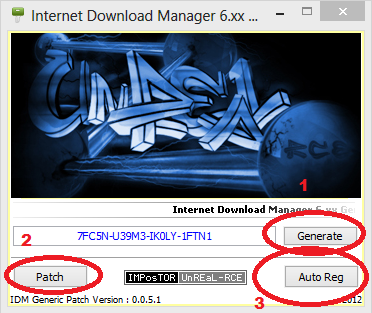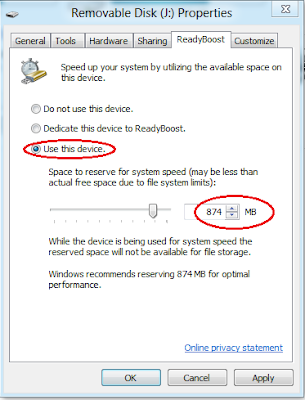Hello friends......
You can download this whole post as a PDF file. To download this post click here
Some times you have to transfer a big amount of data from one system to another like 100 to 200 GB or more than this. So if you are trying to transfer it through a pen drive, it will take a lot of time. Instead of that you can use a LAN cable with RJ 45 slot to transfer the data.
Now there are two ways to transfer the data through LAN cable. First one is by using a software, but mostly it doesn't works.
The second one is using proxies which is most reliable method to transfer data from one system to other. Here I'm going to show you this method. you just have to follow the steps -
Step 1:-
Connect both the systems using LAN cable. Note that antivirus and firewalls on both systems must be OFF. This is not necessary but it is good to turn OFF them for this time only. You can turn ON them back after you have done your data transfer.
Step 2:-
Open Control panel and go to Network and Sharing Center. It will look like this...
Step 3:-
Here you can see all your current connections. Click on Ethernet option. It will open a window like this...
Click on properties button in lower left side. It will again open a window like this...
You have to scroll down and find the Internet Protocol Version 4 and after then double click it. It will again open a window like this...
Step 4:-
After that click on Use the following IP Address. You have to follow the same process in the system from which you have to take the data. Now in first system enter the IP address 10.0.0.1 and then press TAB key. In the second system enter the IP address 10.0.0.2 and hit TAB key. These two IP address must be different and unique. Now press OK in both systems and close all the previously opened windows. Now both the systems are configured to start the transfer.
Step 5:-
Let us say that the system from which you have to take the data is user 2 with IP address 10.0.0.2 and your system in which you want to take the data is user 1 with IP address 10.0.0.1.
Go to the desired folder in user2's system, right click and use the share with specific people option. It will look like this...
It will open a window looking like this....
Step 6:-
Now choose the user from the list available from the first circle. If the user is not specified, just click on the Everyone and click on Add button. After that Everyone will be shown in the list below. You have to change the permissions according to requirements. Read means that the user1 can only see the files in the folder but he can't make changes to this folder while Read/Write means that the user1 can also make changes to this folder. Choose your option or just click the read/write option. After that click Share button below. It will open a window looking like this...
Click done and the folder is shared with the user1.
Step 7:-
After all this process user1 is ready to copy the desired folder. To start copying click on Start button and type the IP address of the user2 in the search box. It will not find any results.
Just hit enter. It will open a window asking the user2 details. It will look like this...
Step 8:-
Enter the User name and password of user2 system. If you don't know the user name of user2 press window key and L together. It will lock the screen and show you the username. Note that user2 must have a password protected account and the account must be local. After entering the details, the shared folder will be shown in the window behind like this...
Now you can copy the data from here to your own system.
If all goes well you will be able to transfer the data from one system to other. If you have any queries please ask it into
comments. Please Like Us on FACEBOOK.
Thank you