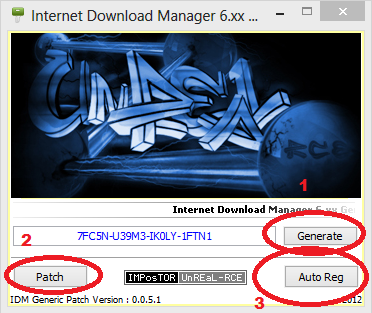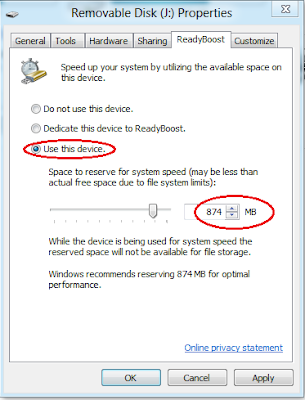Download Videos even if downloading is blocked
Sometimes downloading of videos are also blocked in any organizations and institutions. for ex. - you want to download a video from youtube, you opens that video on youtube but the downloader (like IDM) doesn't download the video. To download some Videos you have to follow these simple steps
STEP 1 :-
Run the software "Ultra Surf". If anyone does not know how to do it or what is it. Just click here.
STEP 2:-
After successful connection in "Ultra Surf", you need a downloader like IDM (Internet Download Maneger) . You can download it here. It is a trial version for 30 days. To activate it after trial period click here. Download and Install it. After Installation go to the options in IDM. It will look like this...
STEP 3:-
Go to Proxy tab and enter proxy"127.0.0.1" with port "9666". It will look like this...Now click ok. After this process your IDM is configured according to the ULTRA SURF and you are free to download a video. IDM will give a download button on videos on your browsers like this...
If all goes well you will be able to download videos from blocked websites too.